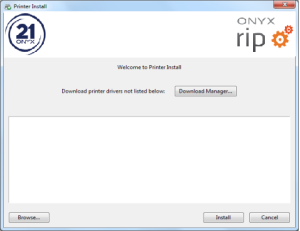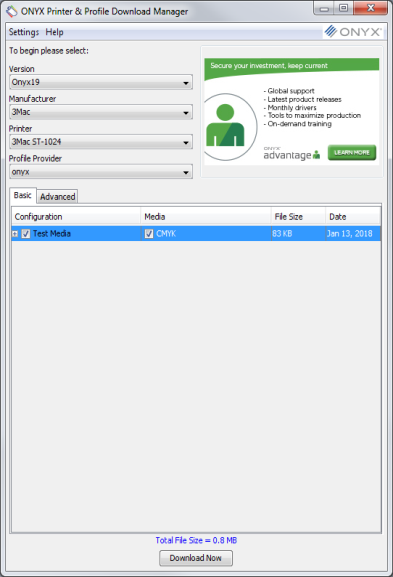| Installing a Printer | |
|---|---|
|
While you install the software only once, you can install printers and media at any time using the "Printer Install" dialog (Figure 1). When you install the software for the first time, the "Printer Install" Dialog opens automatically.
You can use any of the following ways to open the "Printer Install":
If the Printer Install dialog doesn’t list any printers, or you need to download additional printers, click the [Download Manager] button. This will open the “ONYX Printer & Profile Download Manager” (Figure 1 and 2). Then select the Version, Manufacturer, Printer, and Medias, then click [Download] button. Once the printer install has downloaded, you can close the Download Manager.
NOTE: Your Permissions determine how many and which printers are available to you. If the printer you use is not available, contact your sales representative for an upgrade. |
Figure 1
Figure 2
|